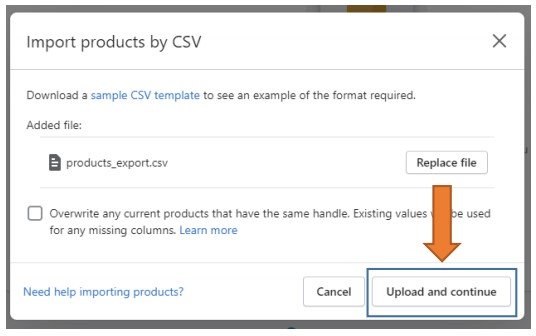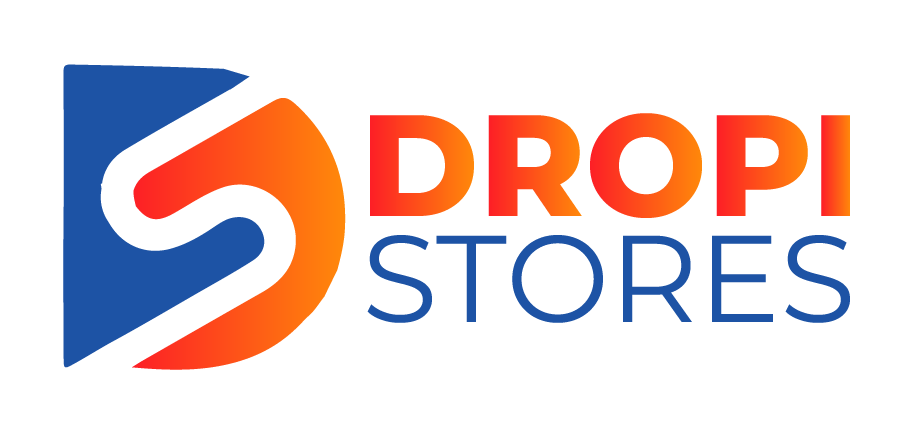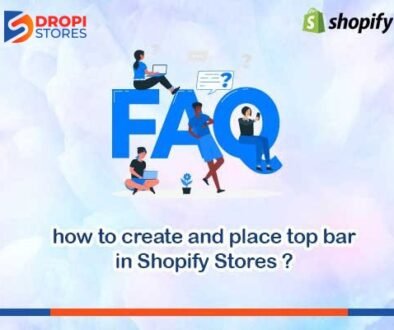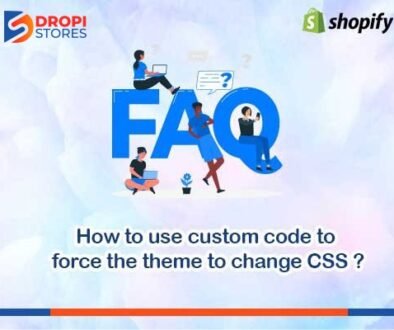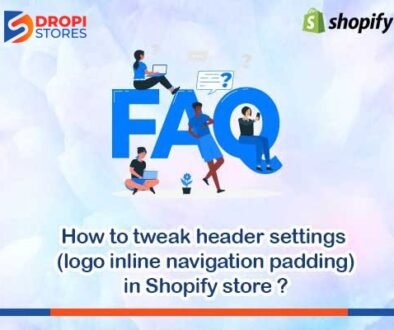How to import products in Shopify from CSV
To import products from CSV in Shopify, open your Shopify store’s admin panel. Click on Products, and then All products.
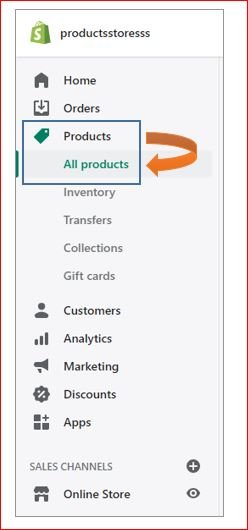
After clicking All products, you will see products page. Click on Import button at the top right side of your screen.
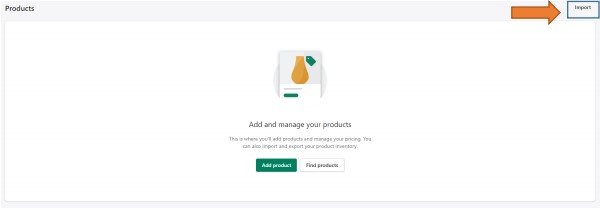
When you click on Import, a pop-up window will appear. Now, click on Add file.
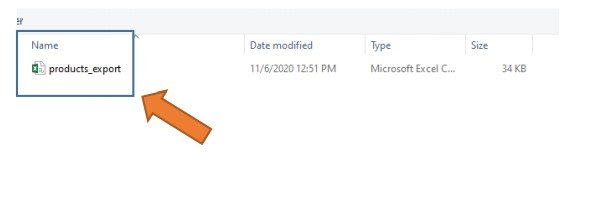
After clicking on Add file, your computer’s window will open. Now, select the CSV file from your computer.
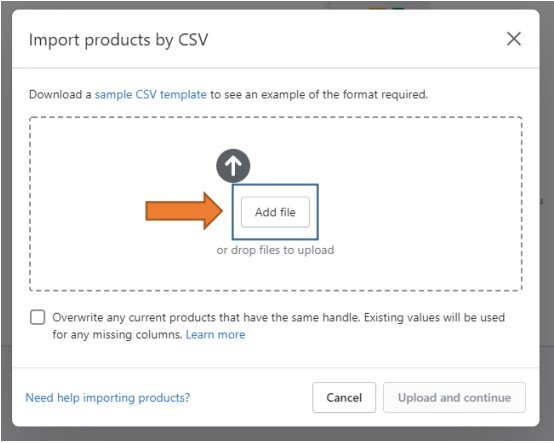
Again a pop-up window will appear. Now, click on Upload and continue.
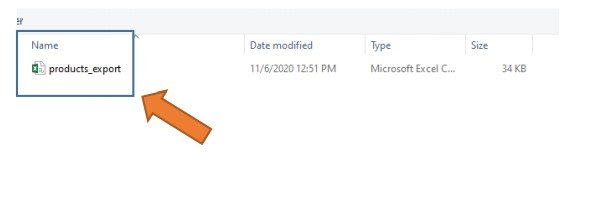
After clicking on Add file, your computer’s window will open. Now, select the CSV file from your computer.