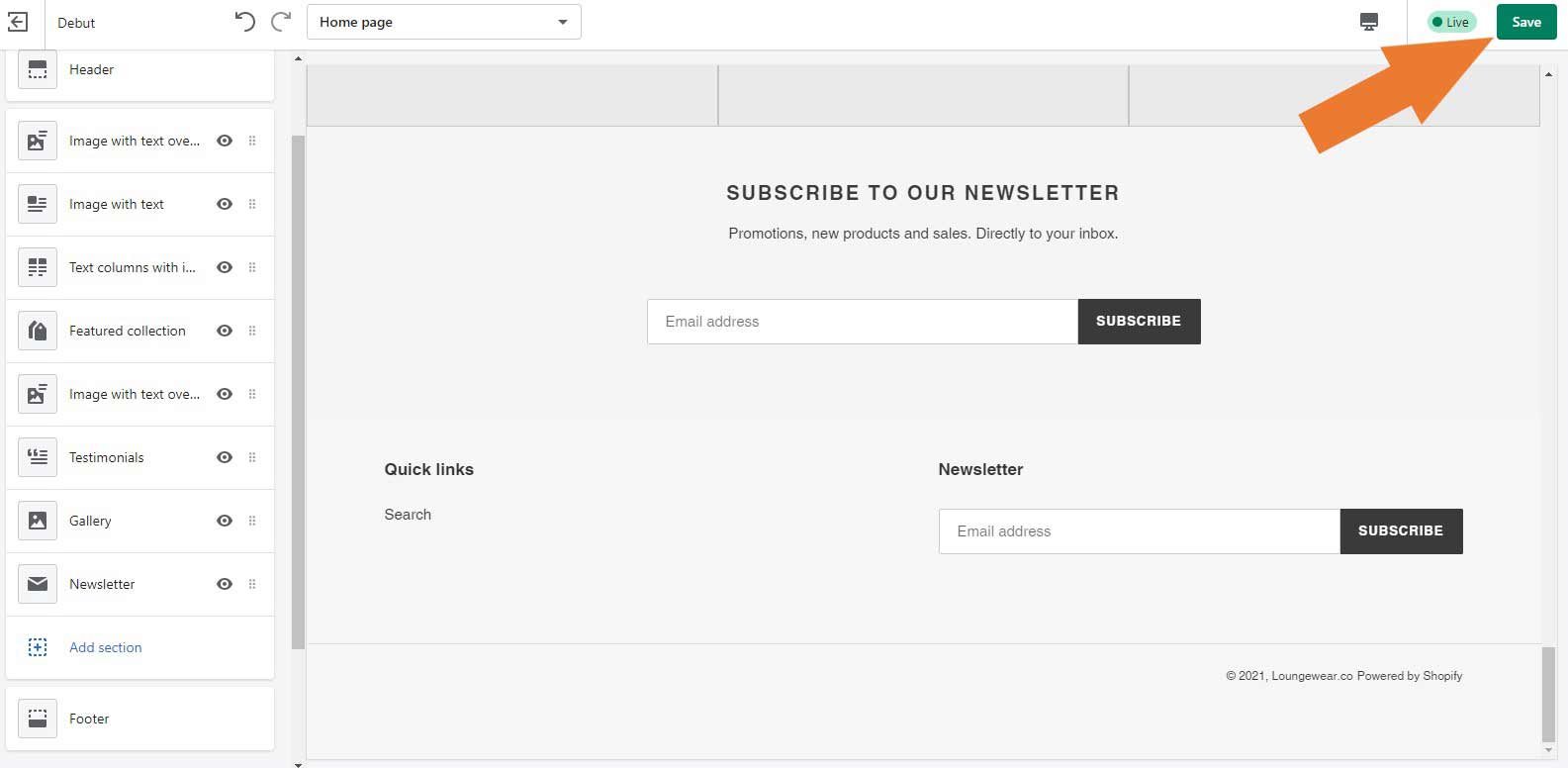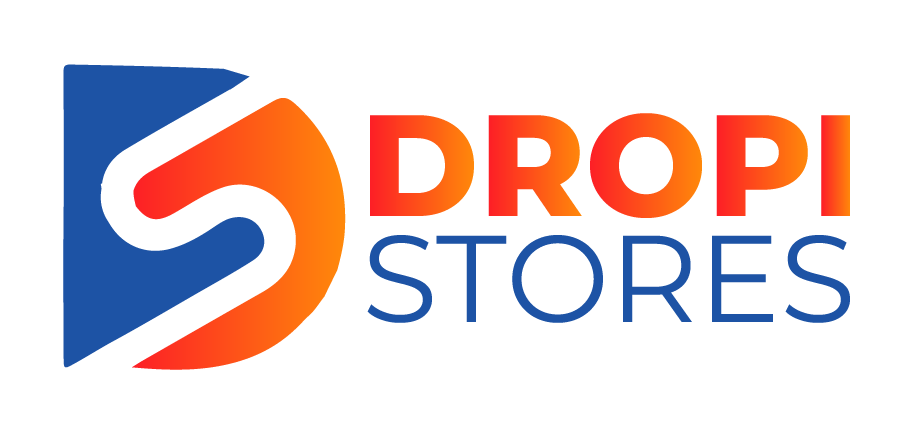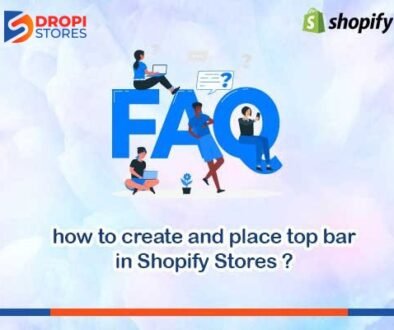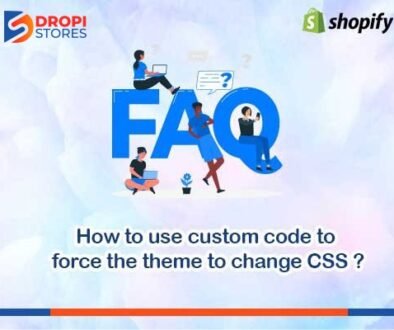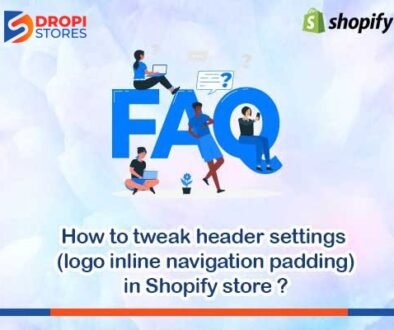How to enable footer newsletter form in Shopify?
You can easily add a newsletter signup section to your Shopify home page.
To add newsletter signup, go to Online Store from your Shopify admin, and then click Themes.
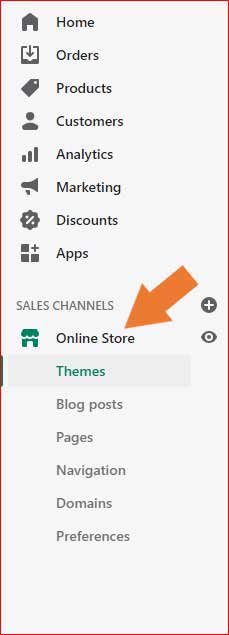
After clicking on Themes, a new window will appear. Here, find the theme that you want to edit, and then click Customize.
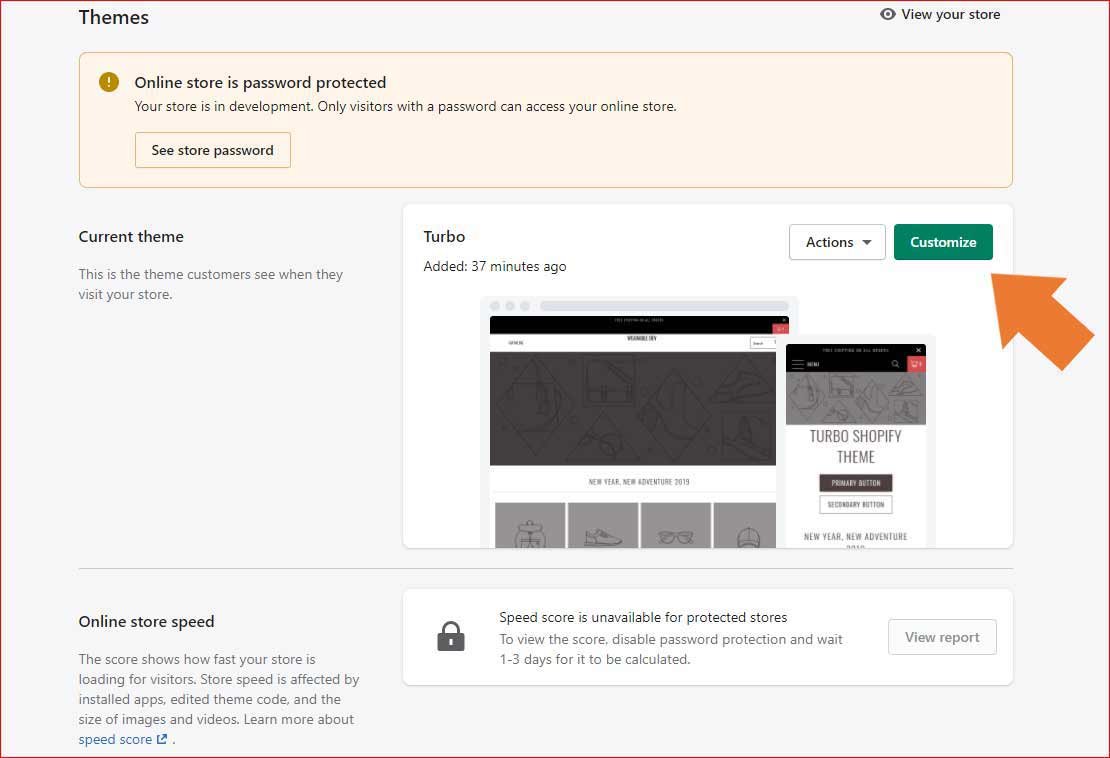
After clicking on Customize button, a Side Bar Window will appear at the left side of your screen.
Now, click on Add Section button.
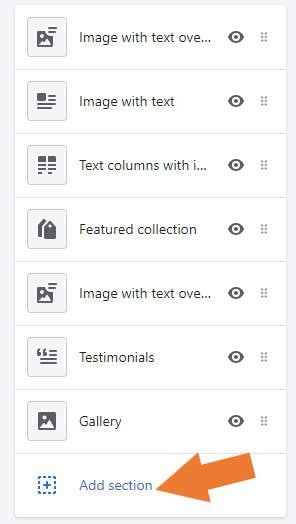
When you click on Add Section button, you will see other option in the same side bar. Now, scroll down and click on Newsletter.
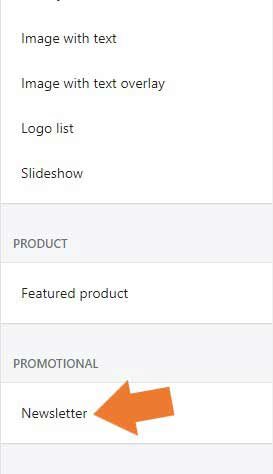
After clicking on Newsletter, now click Select button.
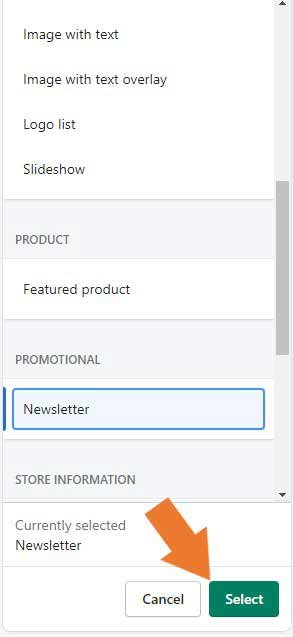
Now, you will see a section of Heading and Subheading in the same side bar menu.
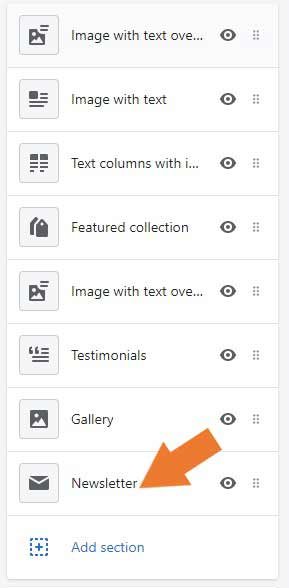
Enter a suitable heading for your newsletter signup. For example, “Subscribe To Our Newsletter”. In the subheading field, make sure to enter a short description of what your customer will receive by subscribing to your newsletter.
Now click Save button.