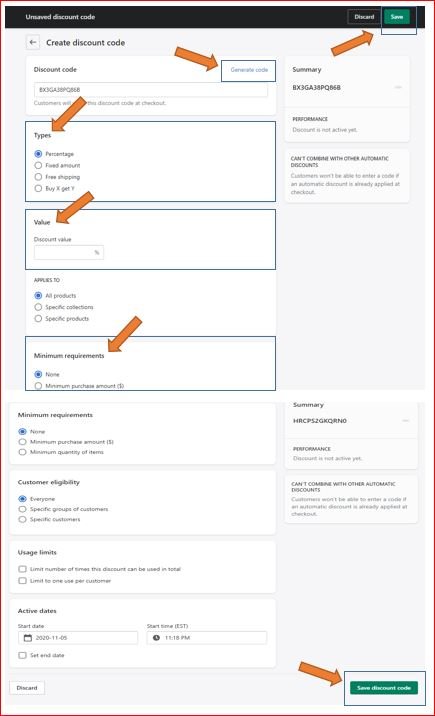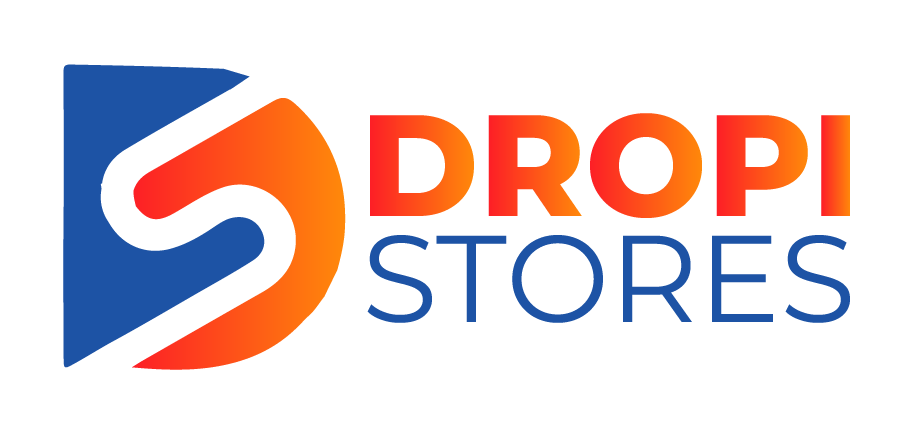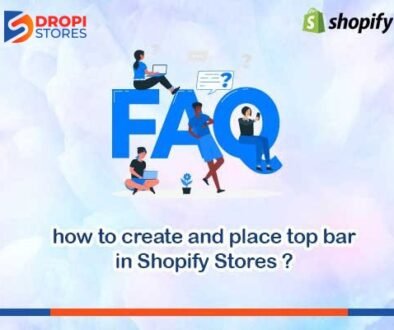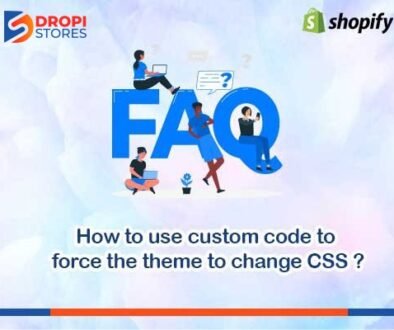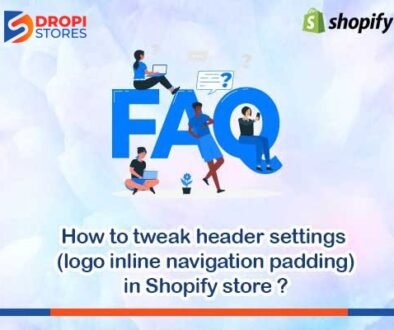How to change typography in Shopify store
To change typography in your Shopify Store, first open your Shopify store, then click Online Store button, at the left side of your screen.
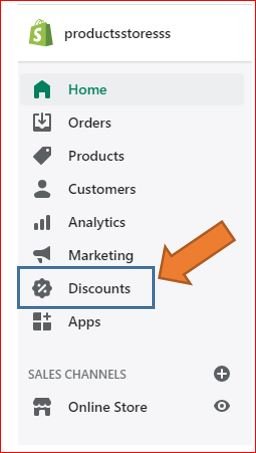
After clicking online store, a new window will appear in the theme’s section, click on Customize button.
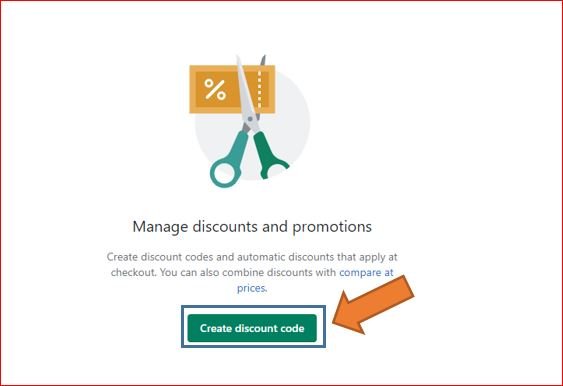
When you click on Customize, your selected theme will open with a side bar menu. Scroll down the bar and select Theme settings.
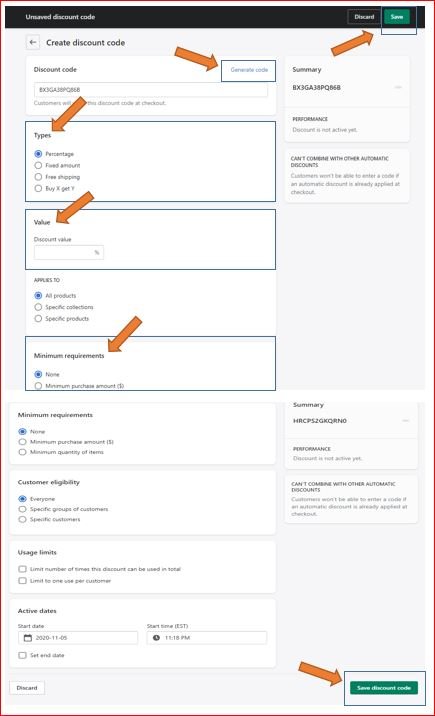
When you click on Theme settings, new settings will appear in the same side bar menu. Click on Typography.
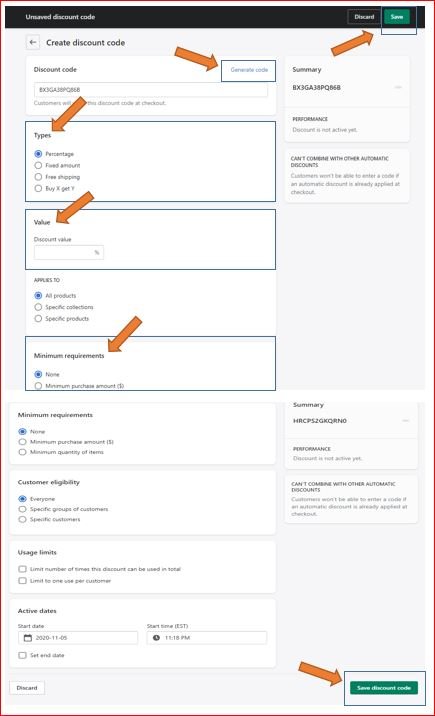
Now, all typography settings will appear. Here, you can change all typography settings.
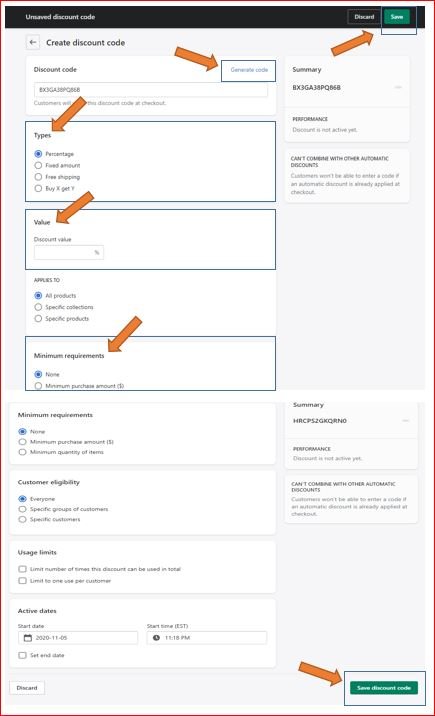
When you change the typography settings, make sure to click Save button before leaving the page.