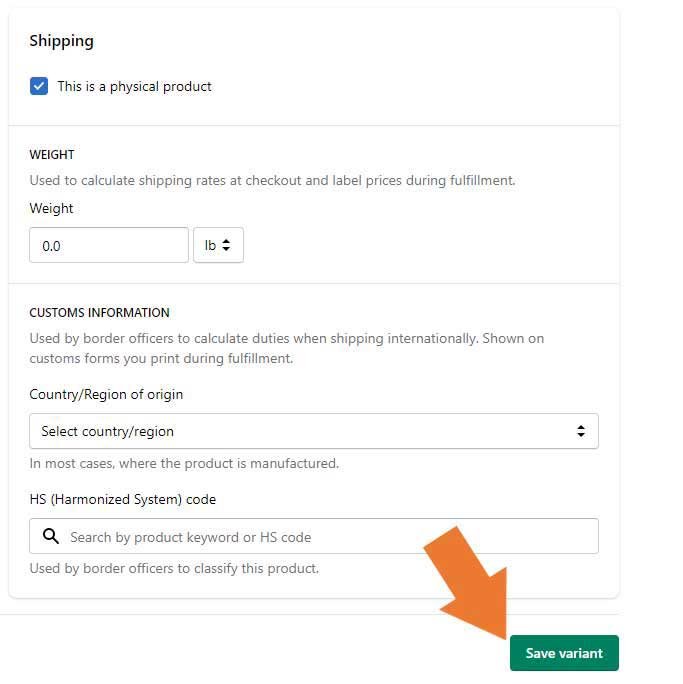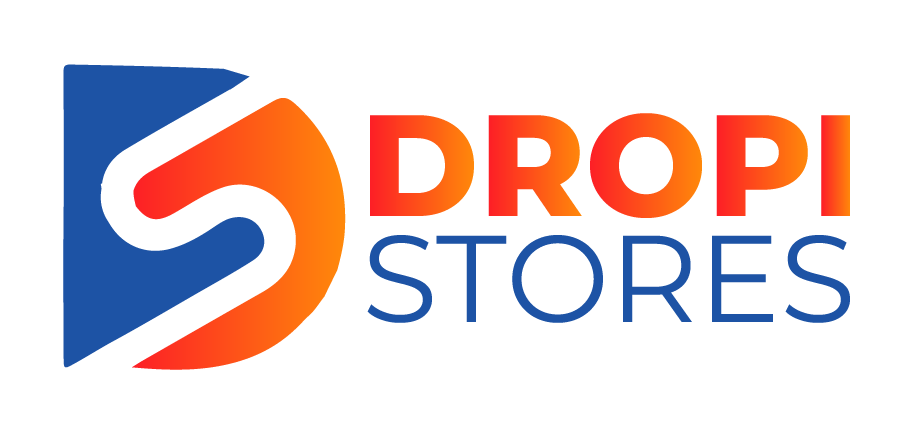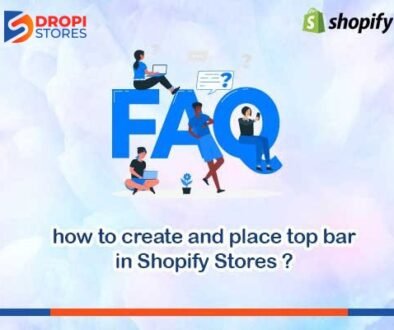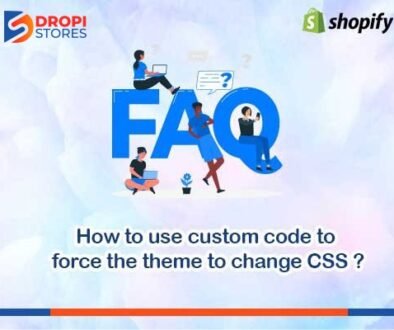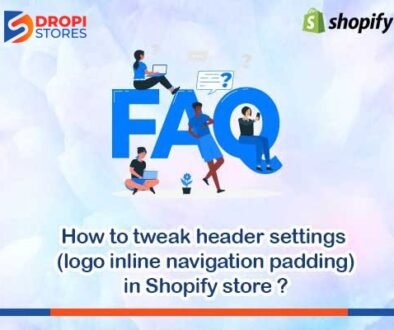How to add variants in the products of Shopify
To add variants in the products of Shopify, open your Shopify store’s admin panel. Click on Products, and then All products.
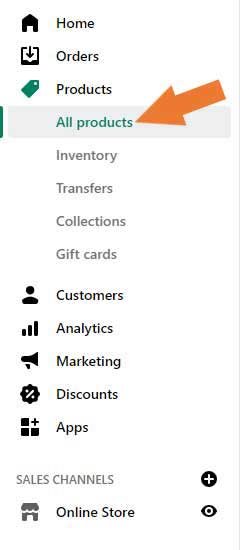
After clicking on All products, your products will appear in front of you. Select the product that you want to edit.
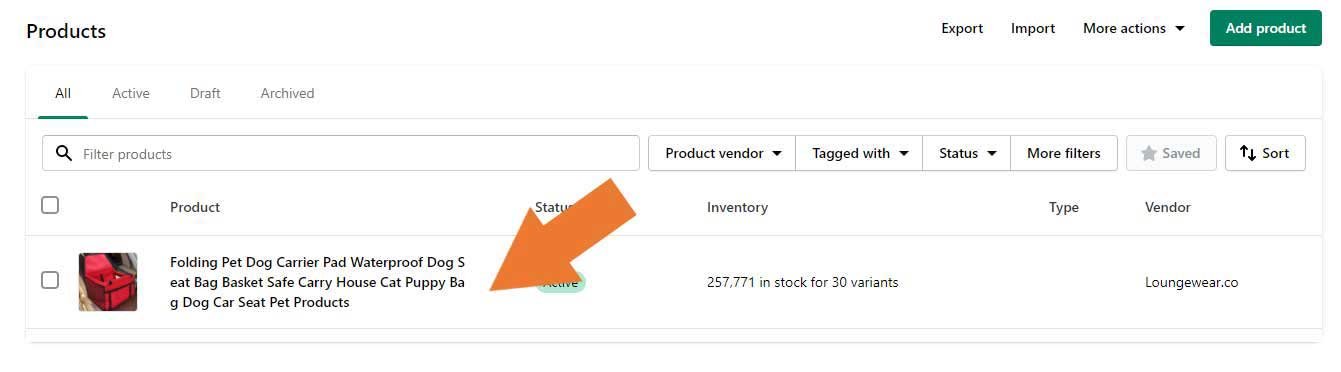
After selecting an individual product, all details of the product will appear. Scroll down the page, and you will find Variants section. Click on Add variant.
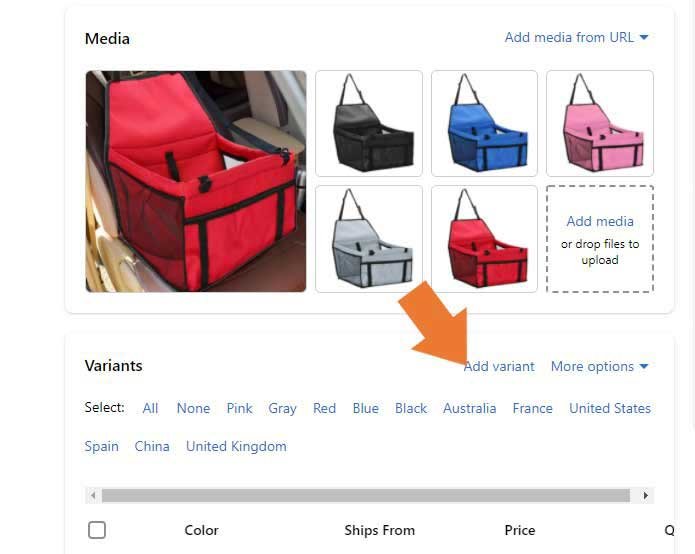
By clicking on Add variant, you will go to a new page. Here, you can setting up new variant by giving all the necessary details like pricing, inventory, color, length, shipping, and other custom information.
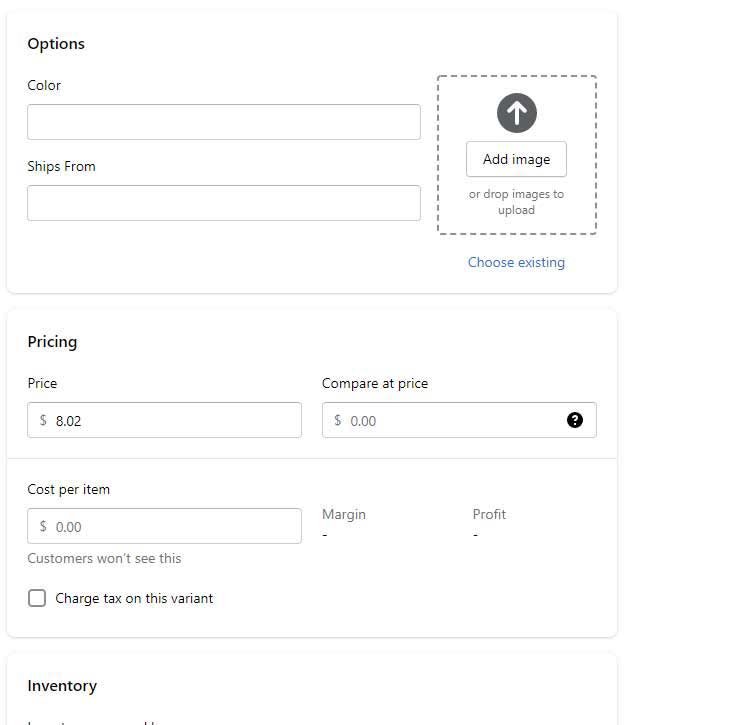
After adding variant, make sure to save the changes by clicking on Save variant at the right bottom corner of your screen before leaving the page.