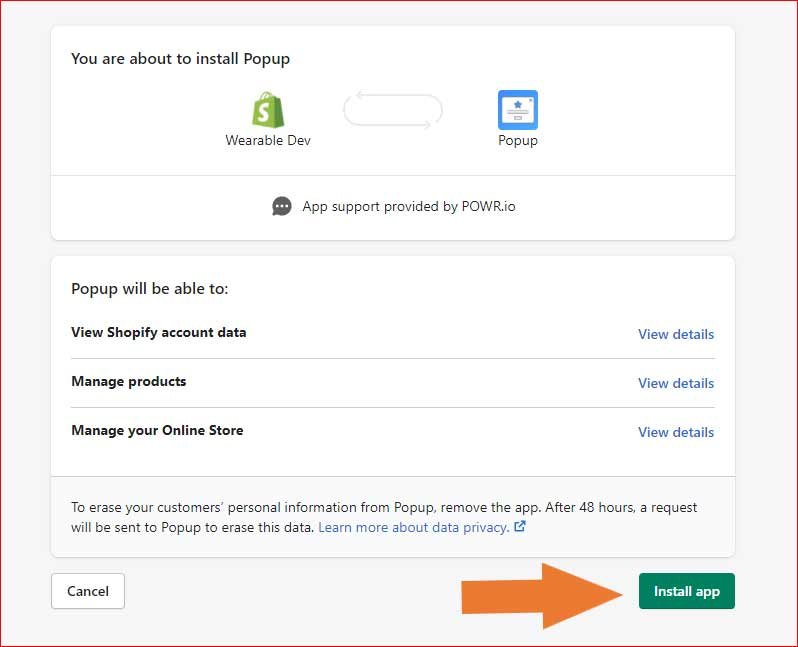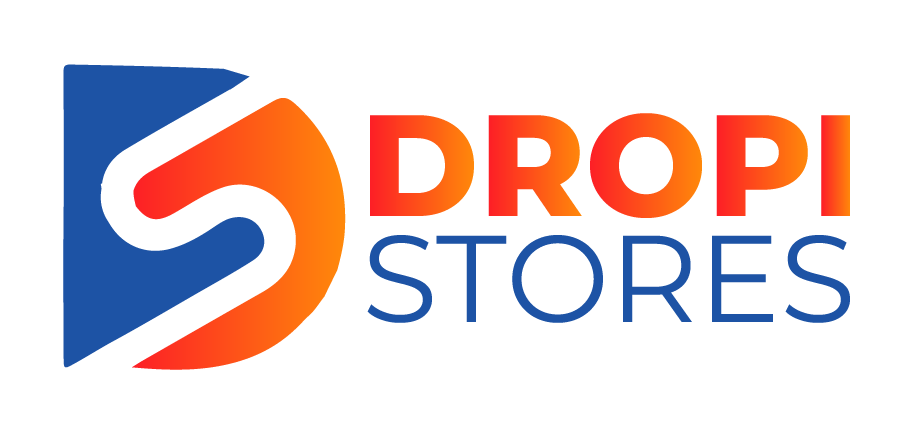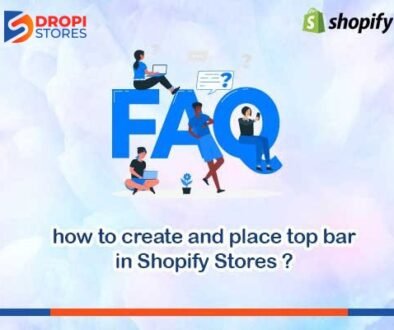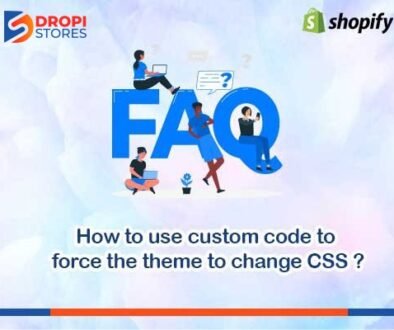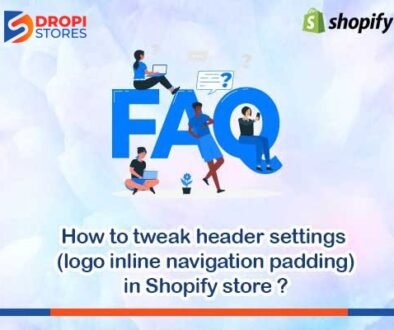How to add subscription popup in Shopify from app and from theme?
To add subscription popup to your Shopify store from theme, go to Online Store, and then Themes.
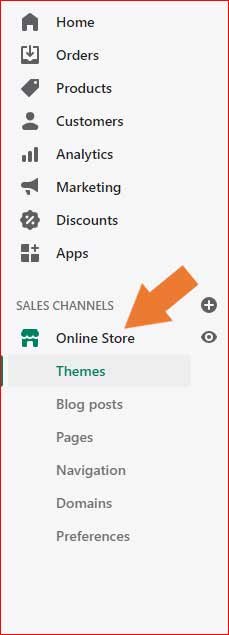
After clicking on Themes, a new window will appear. Here, find the theme that you want to edit, and then click Customize.
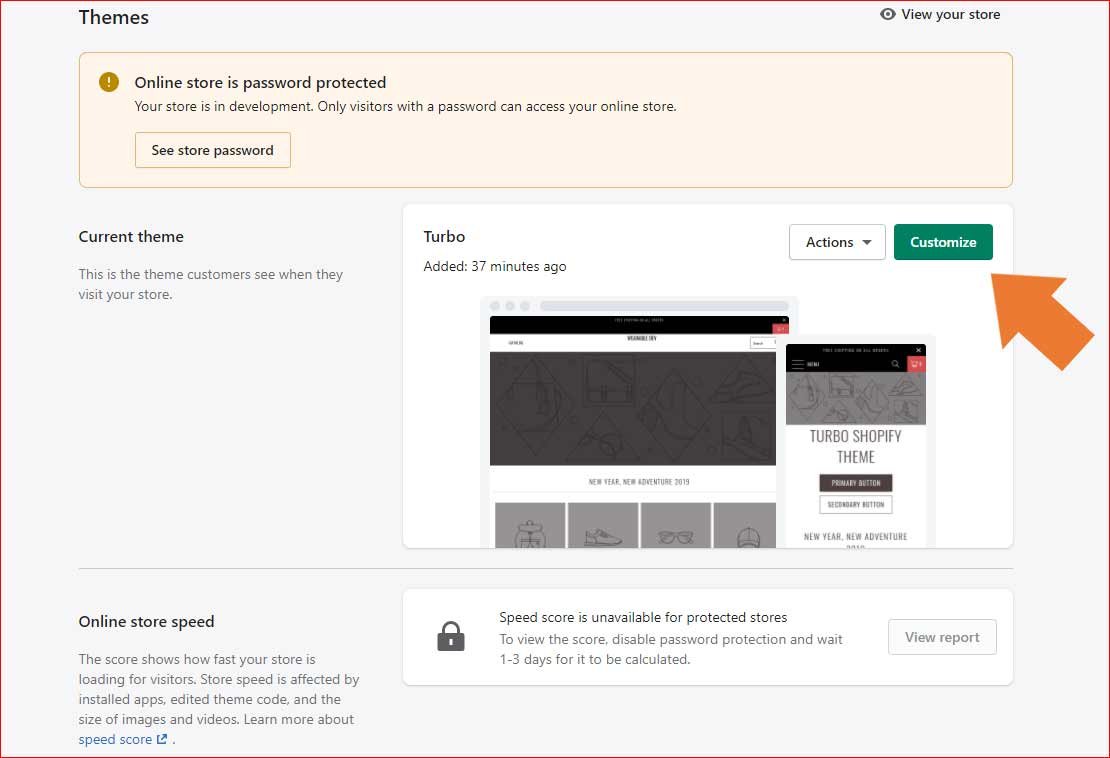
After clicking on Customize button, a Side Bar Window will appear at the left side of your screen.
Now click on Theme settings at the bottom of the side menu bar.
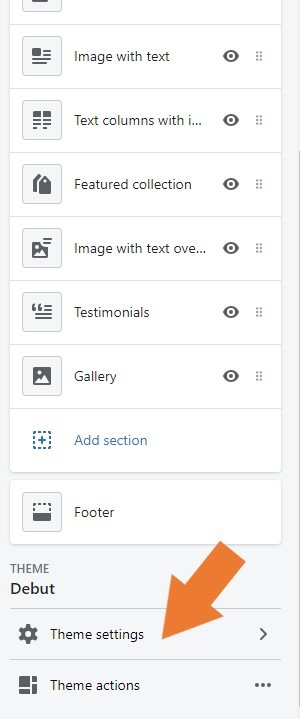
When you click on Theme settings, you will see other option in the same side bar. Now, click on Popup.
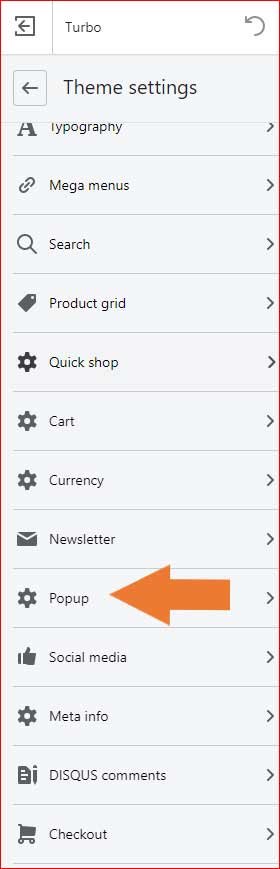
When you click on Popup, you will see all popup settings. First check on Enable popup, and then do all the necessary settings that you consider the best for your Shopify store.
At this page, you can add image, text, title, button label, and other things by scrolling down the side bar menu.
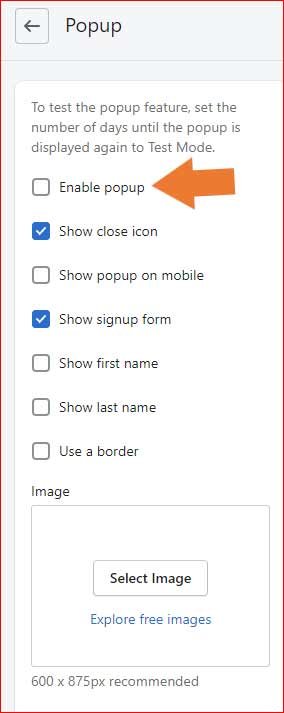
After finishing all the settings, make sure to save all the changes by clicking on Save button at the top right corner of your screen.

Now, to add subscription popup to your Shopify store from app, first install any Popup app from Shopify App Store, then open the app. You may easily find any option like Enable sales popups.
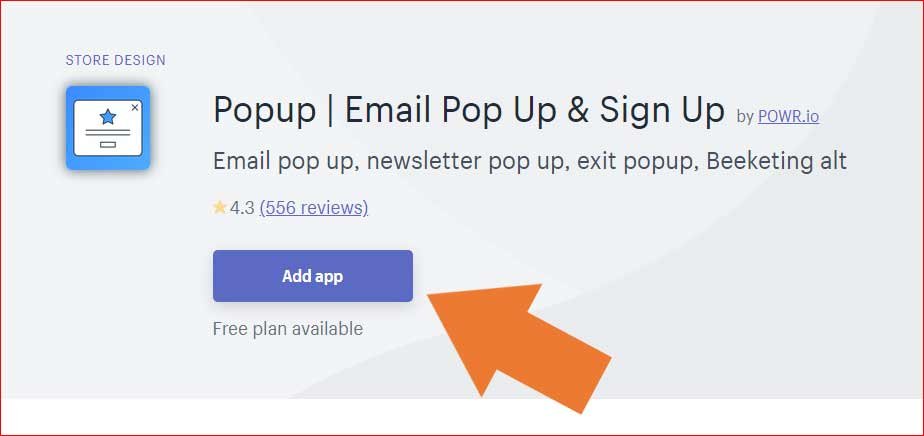
Click on it, and you will go to find any option like Enable popup. Click on it.