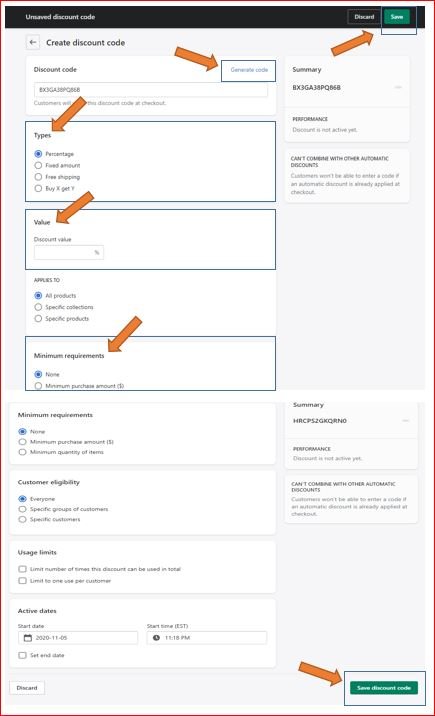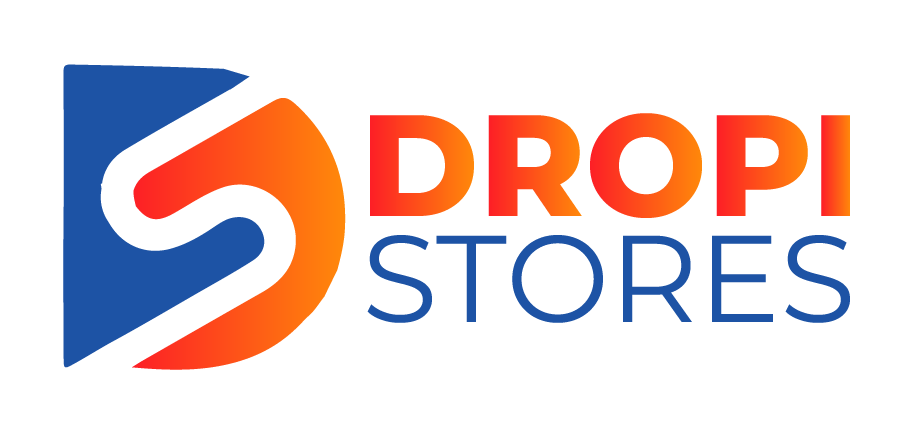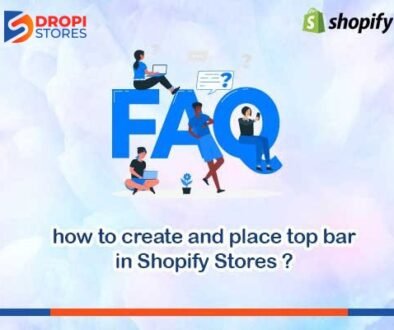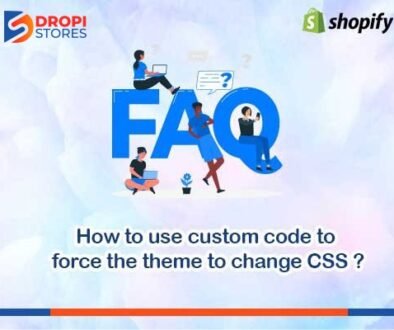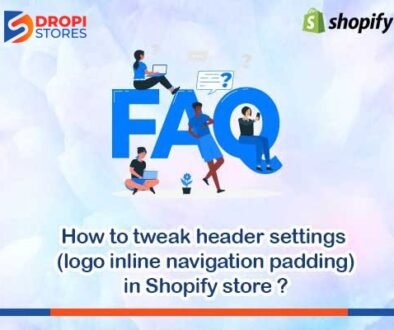How to add product Via Oberlo in Shopify
To add products via Oberlo in Shopify, first install Oberlo, and then open your Oberlo dashboard. Now, click on Find products.
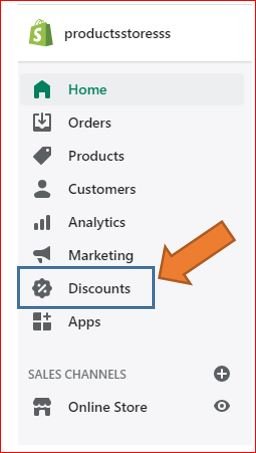
When you click on product, you will go to the selected product’s page. Now, click on ADD TO IMPORT LIST.
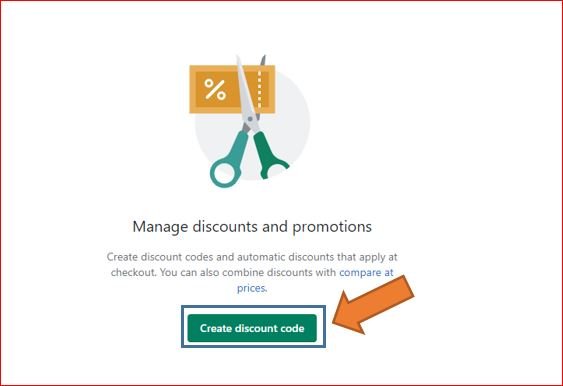
Your product will be imported to your import list.
Now, open your Import list.
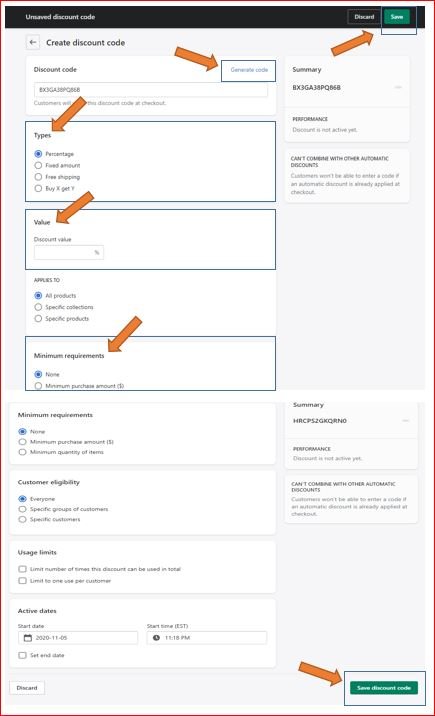
Now, your product will appear in front of you. Now, click on IMPORT TO STORE.
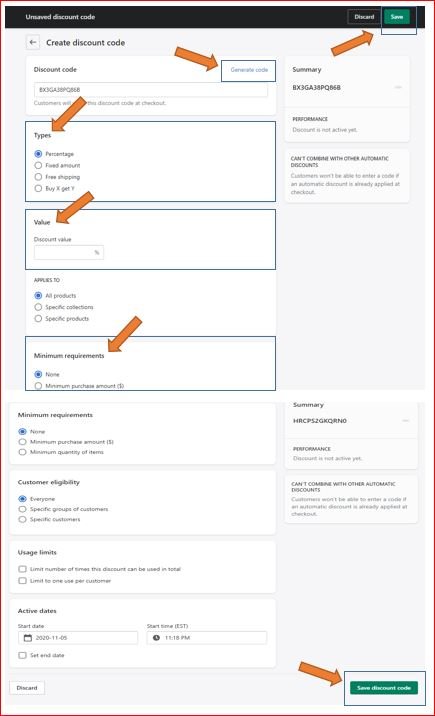
Your product will be added to your Shopify store via Oberlo.