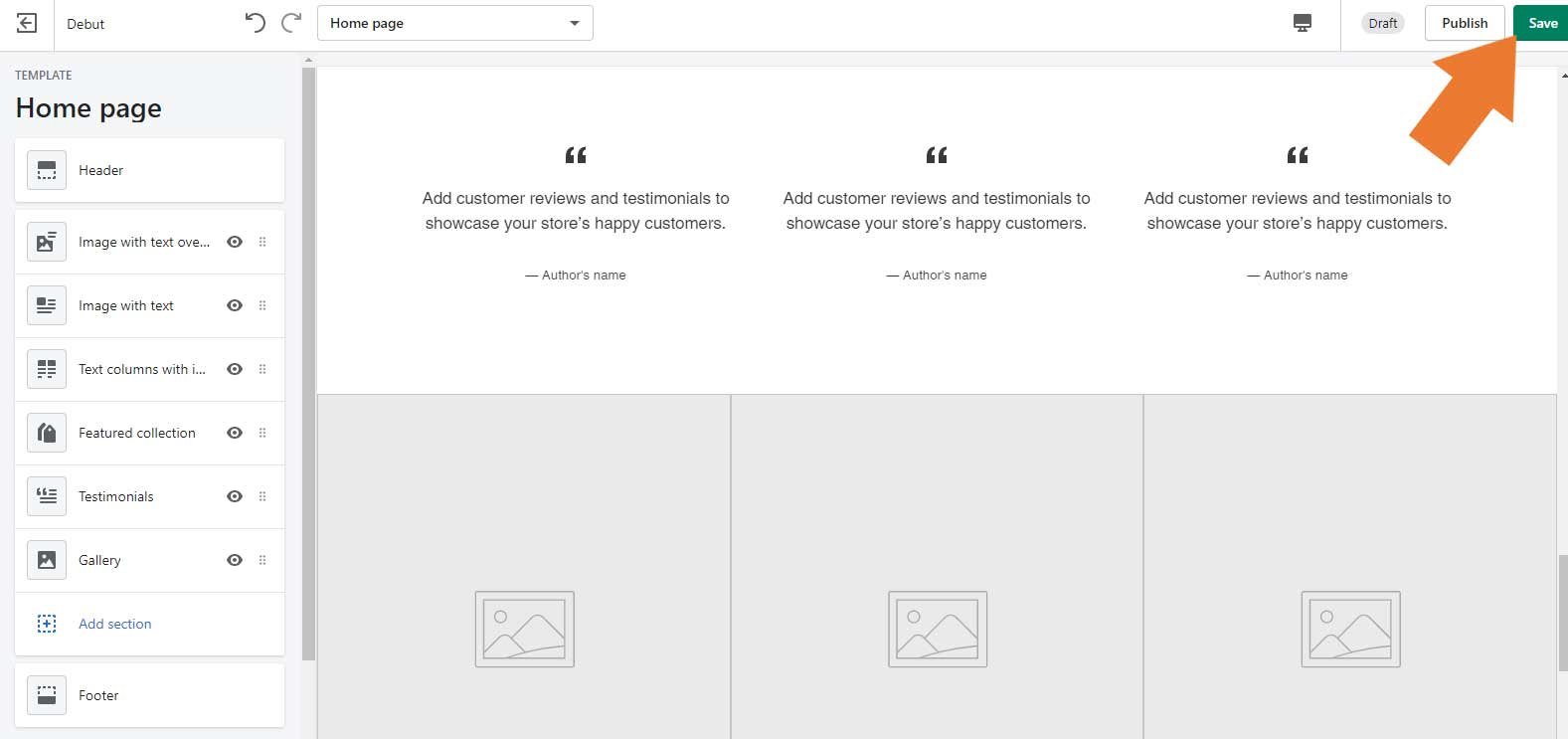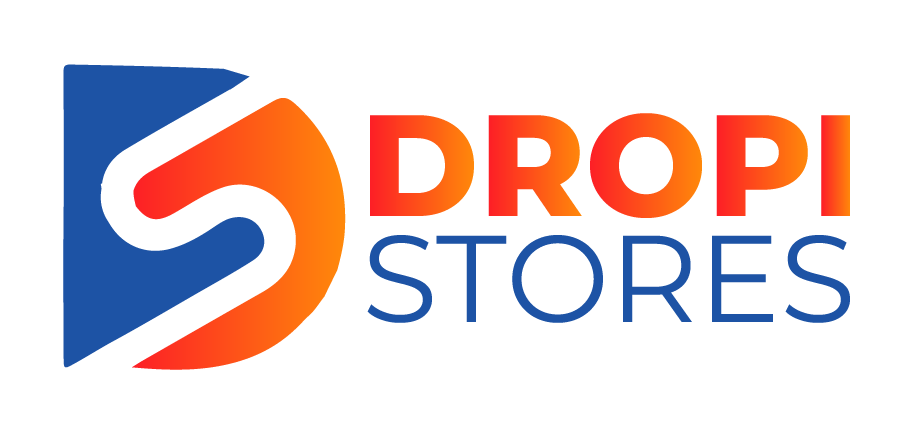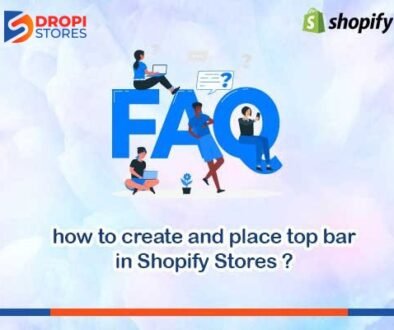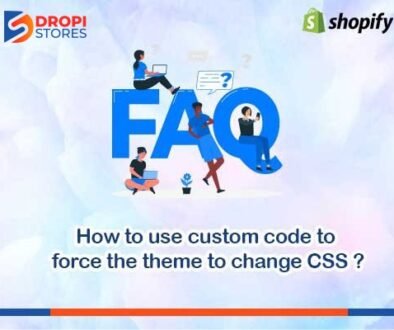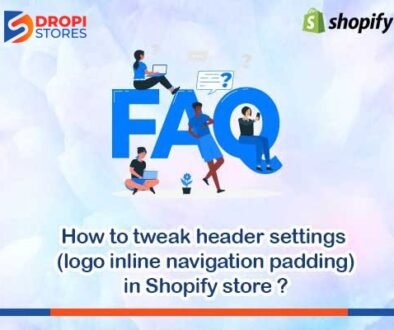How to add and customize theme sections
(store designing)
To add and customize theme sections, go to Online Store from your Shopify admin, and then click Themes.
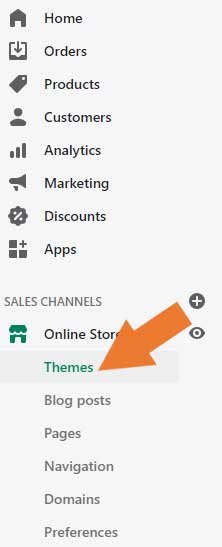
After clicking on Themes, a new window will appear. Here, find the theme in which you want to add and customize sections, and then click Customize.
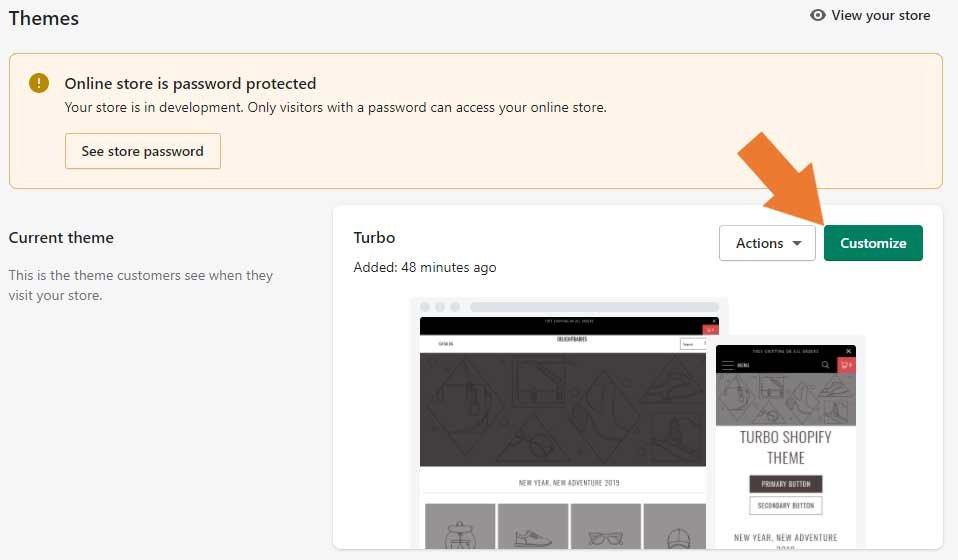
After clicking on Customize button, a Side Bar Window will appear at the left side of your screen.
Scroll down the side bar menu and click on Add section.
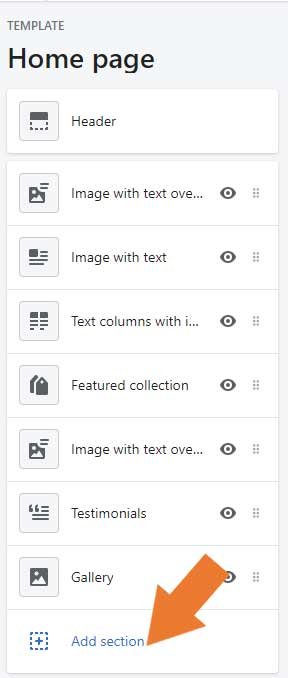
After clicking on Add section, all sections will appear in front of you. Now, select your preferred section and click on Select button.
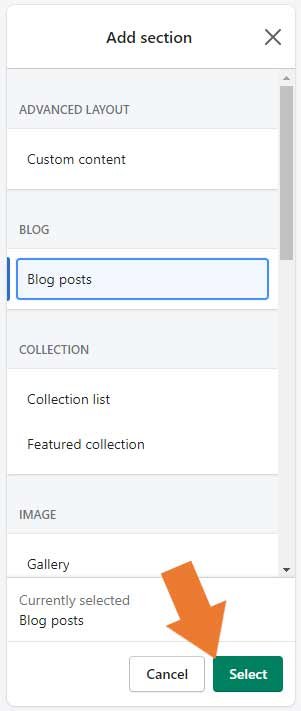
When you select any section, you will go to theme’s customize section. Here, you can customize your theme as you desire.
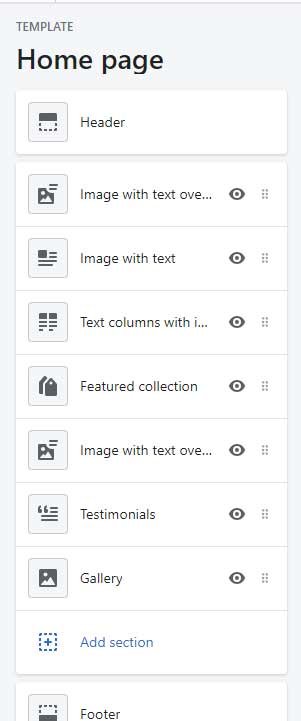
After adding and customizing the theme, save all the settings before leaving the page by clicking on Save button at the top right corner of your screen.